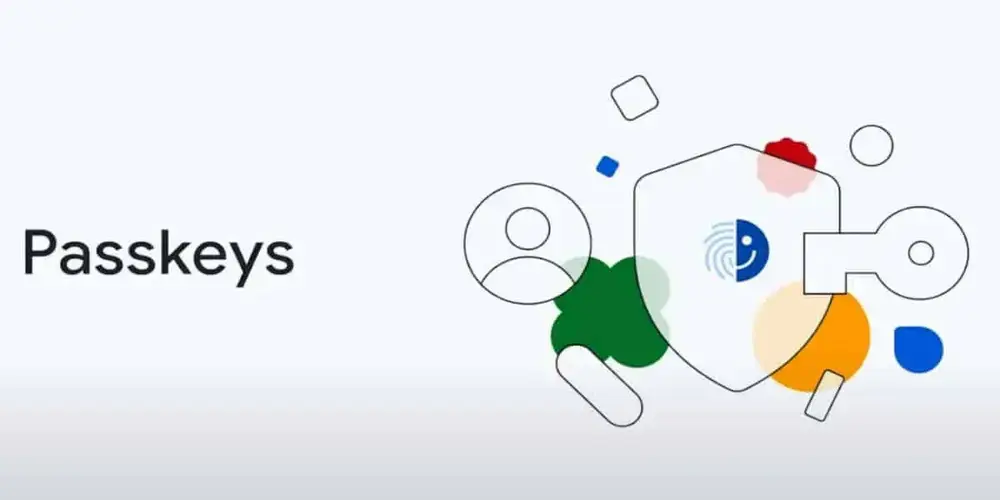Google is taking a significant step in the realm of account security. After launching support for Google Passkeys earlier this year, the tech giant is now making them the default sign-in option for all personal accounts. With this change, you will no longer need to enter your Google password or use two-step verification (2SV) to access your account once you’ve set up passkeys.
According to a recent blog post by Google, users who still need to set up passkeys will start receiving prompts to create and use them when they attempt to sign in. Simultaneously, once you’ve configured passkeys, you’ll notice a new option in your Google Account settings – “Skip password when possible“. Enabling this option means you’ll be prompted to use your passkeys instead of typing your password.
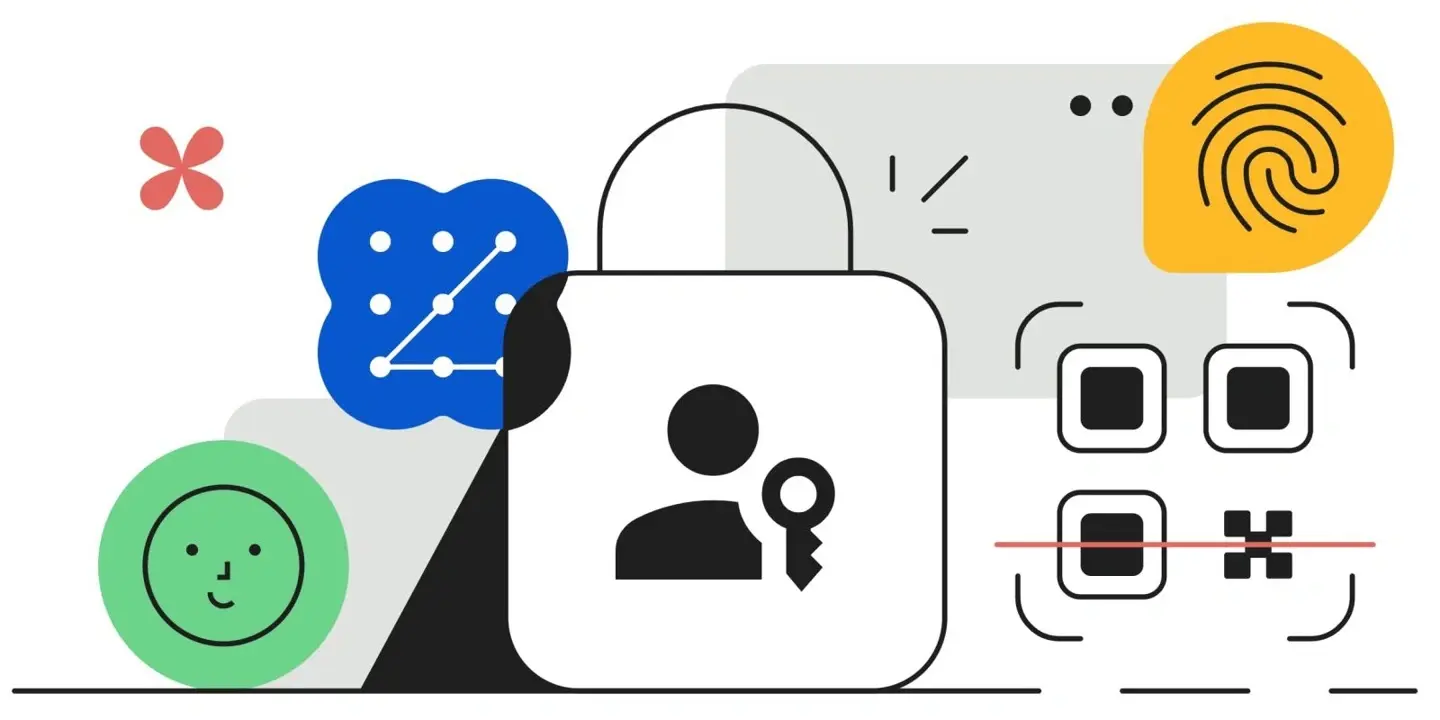
Google Passkeys offer a simplified and more secure method for online account access. Techniques such as fingerprint recognition, facial scans, or PINs provide a faster and more secure alternative to traditional passwords. Google Passkeys rely on a form of cryptography that enhances security. Nevertheless, as new technologies take time to gain widespread adoption, Google understands that passwords will continue to be used. Individuals who prefer to use passwords for sign-in can opt out of passkeys by disabling the “Skip password when possible” option.
One of the immediate benefits of Google Passkeys is that they eliminate the need to remember complex passwords filled with numbers and special characters. Additionally, they are resistant to phishing attacks.
It’s essential to note that if you prefer using a password to sign into your Google Account, you can choose to keep this new option disabled and opt out of passkeys altogether.
Google Passkeys vs. Passwords:
While password managers can assist in generating, securely storing, and auto-filling passwords, passkeys offer several advantages over traditional passwords:
- Local Storage: Passkeys are stored locally on your devices, such as smartphones and computers, reducing the risk of data breaches or phishing attacks. Your private key remains on your device, while the public key is stored on the company’s servers. Both keys are required for a passkey to work.
- Enhanced Security: Passkeys are more secure due to their cryptographic nature and local storage. They provide robust protection for your accounts.
- Ease of Use: Passkeys can utilize biometric sensors like fingerprint readers or facial recognition on your phone, eliminating the need to type your Google password when signing in to sites that support passkeys.
- Growing Adoption: Passkeys have seen increasing adoption in various applications and platforms. Major brands like Uber and eBay have enabled passkeys, and WhatsApp compatibility is on the horizon. Several popular password managers, including 1Password, Dashlane, LastPass, and Bitwarden, now support passkeys.
How to Use Google Passkeys with Your Google Account:
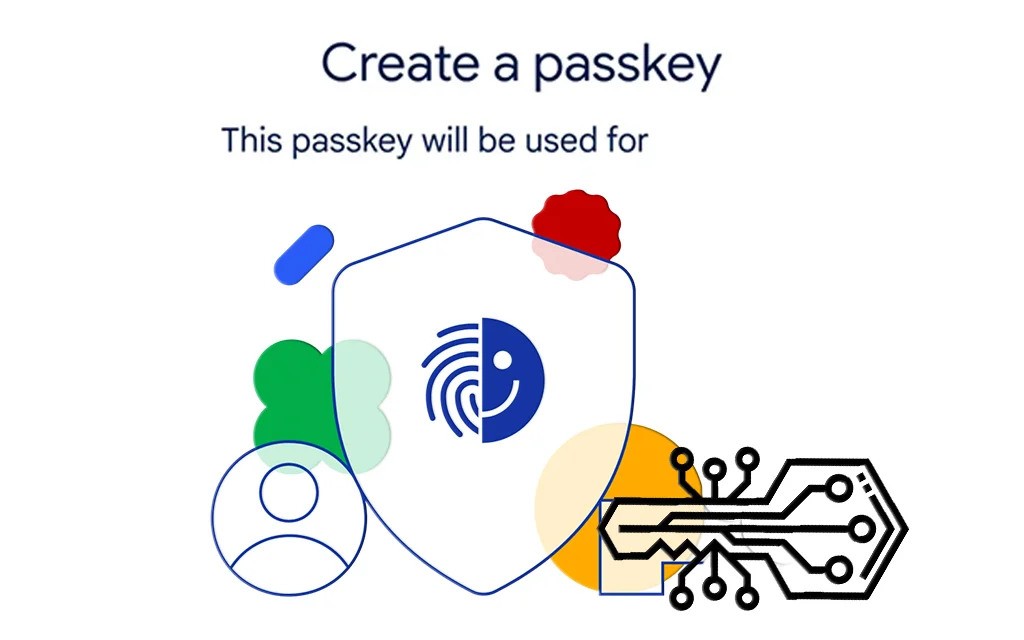
Now that Google Passkeys have become the default sign-in option for all personal Google Accounts let’s explore how to create and use them:
- Visit Google’s dedicated website for passkeys.
- Click on the “Get passkeys” button, which will guide you through the process of logging into your Google Account and creating your first passkey.
- Follow the steps provided to begin using passkeys for your account.
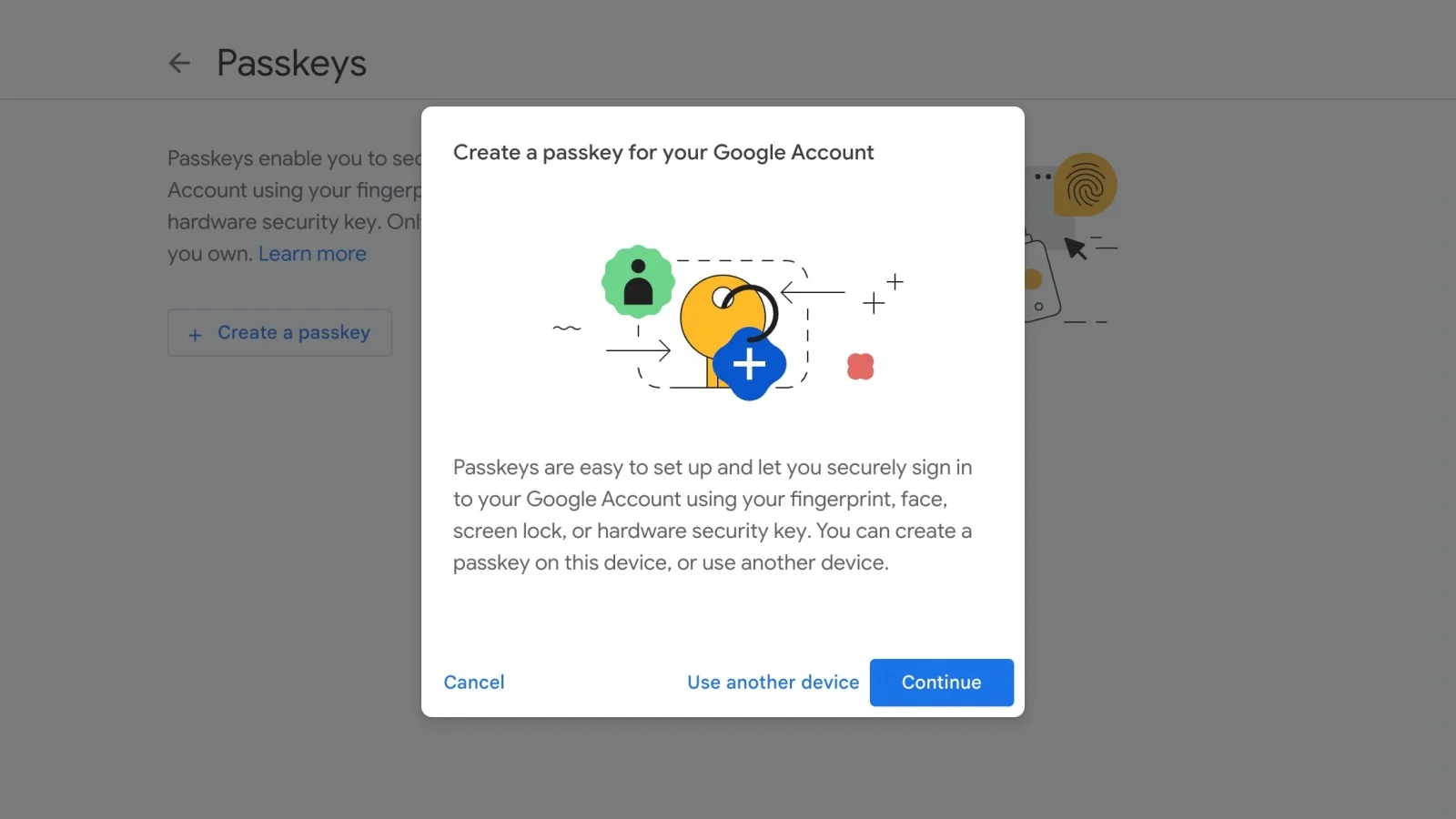
Before you get started, there are some essential requirements to consider. Currently, passkeys can be created on laptops or desktops running at least Windows 10, macOS Ventura (version 13), or ChromeOS 109. They are also compatible with smartphones running at least iOS 16 or Android 9. If you prefer storing passkeys on a separate device, ensure it supports the FIDO2 protocol.
If you are using a computer, you will need a supported browser like Chrome (version 109 or higher), Edge (version 109 or higher), or Safari (version 16 and up). On your smartphone, you must have both screen lock and Bluetooth enabled if you wish to use a passkey stored on your phone to sign in on another computer.
Google Passkeys have yet to become mainstream, but with Google adopting them as the default sign-in option for personal accounts, we are one step closer to eliminating passwords once and for all. Embrace this enhanced security feature and simplify your online sign-ins.